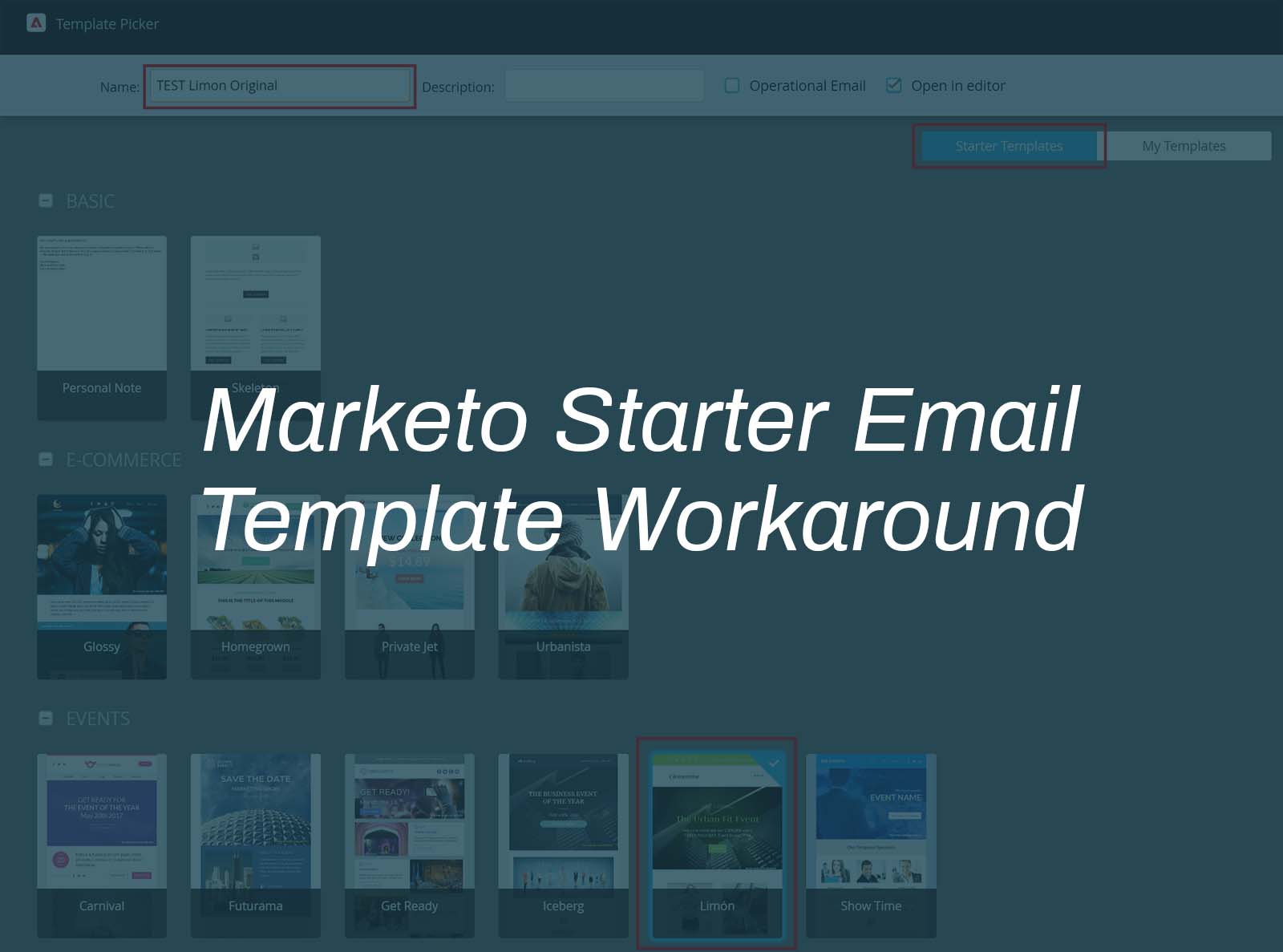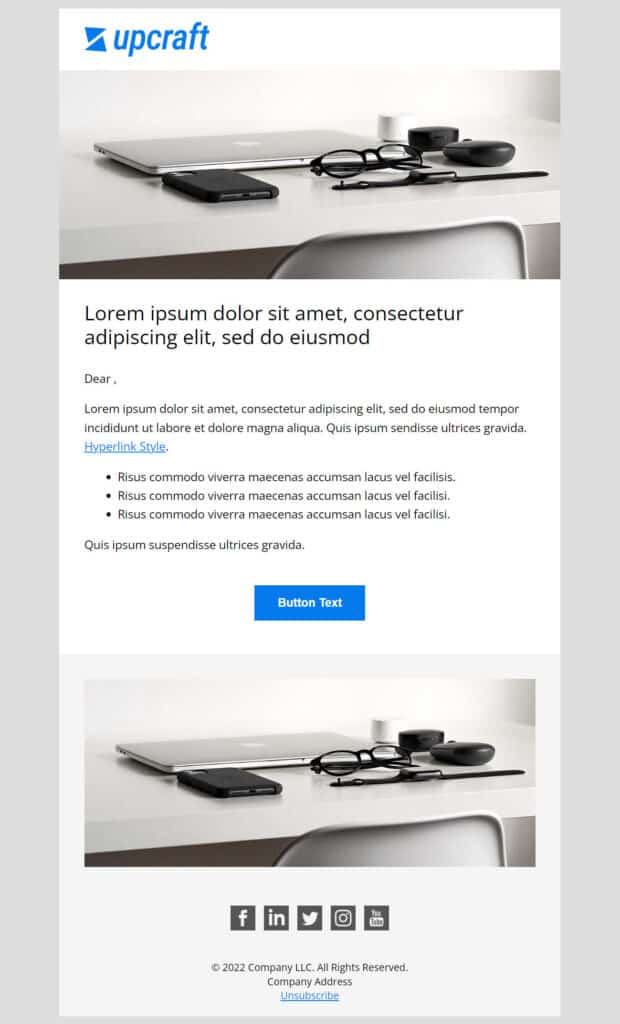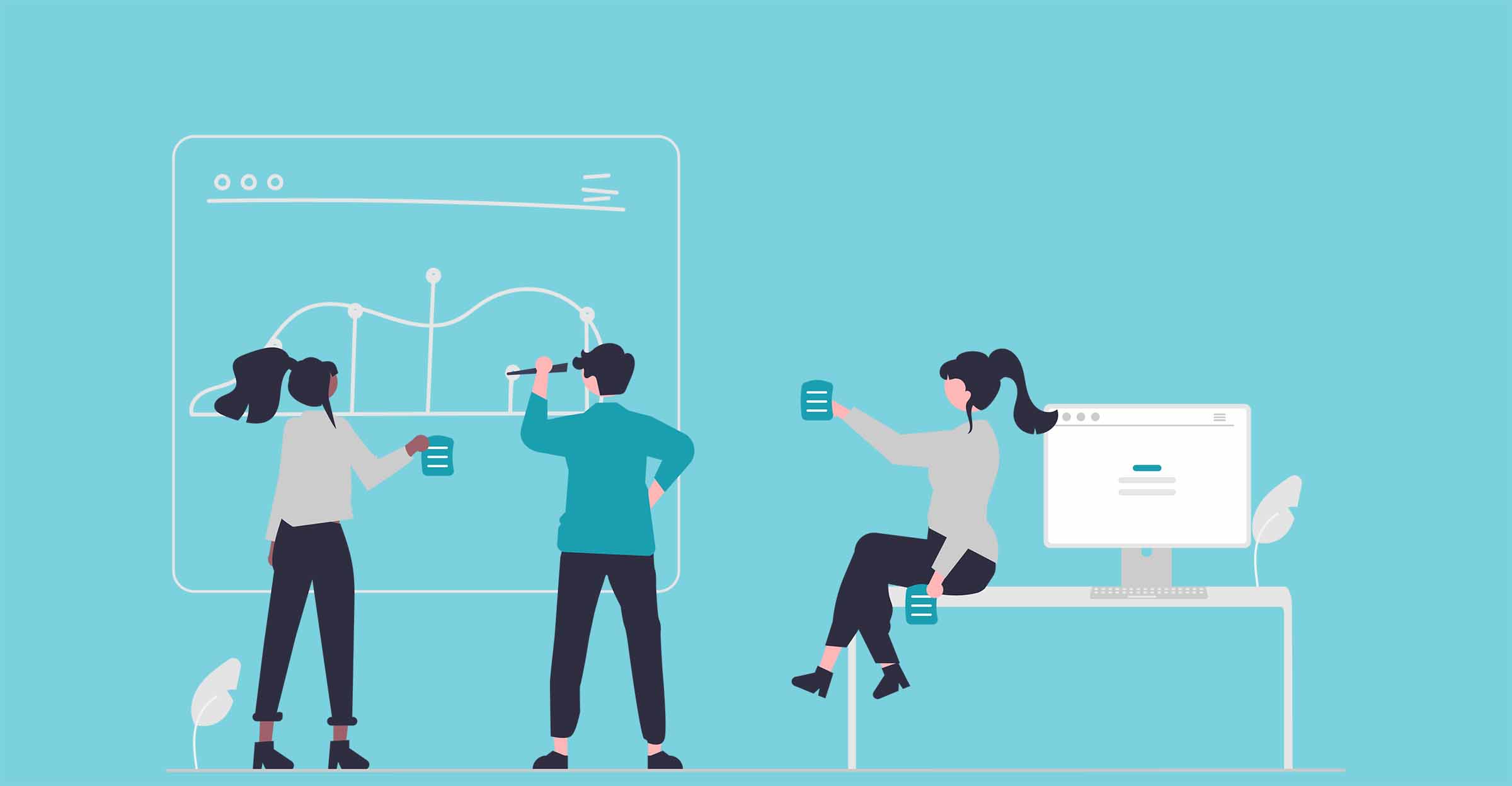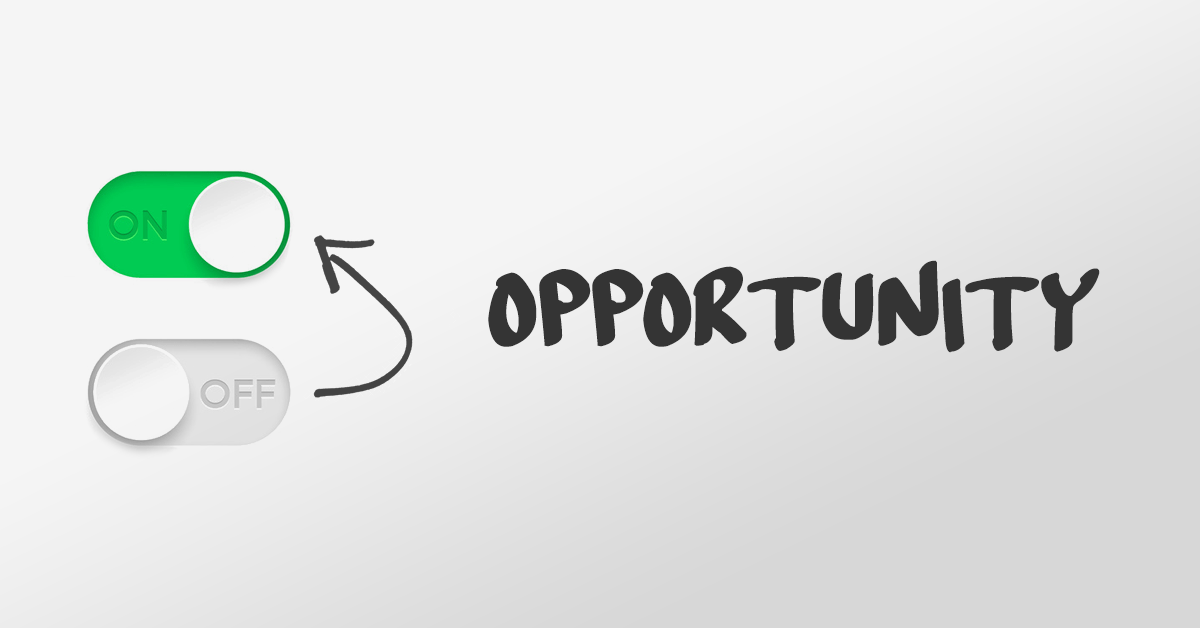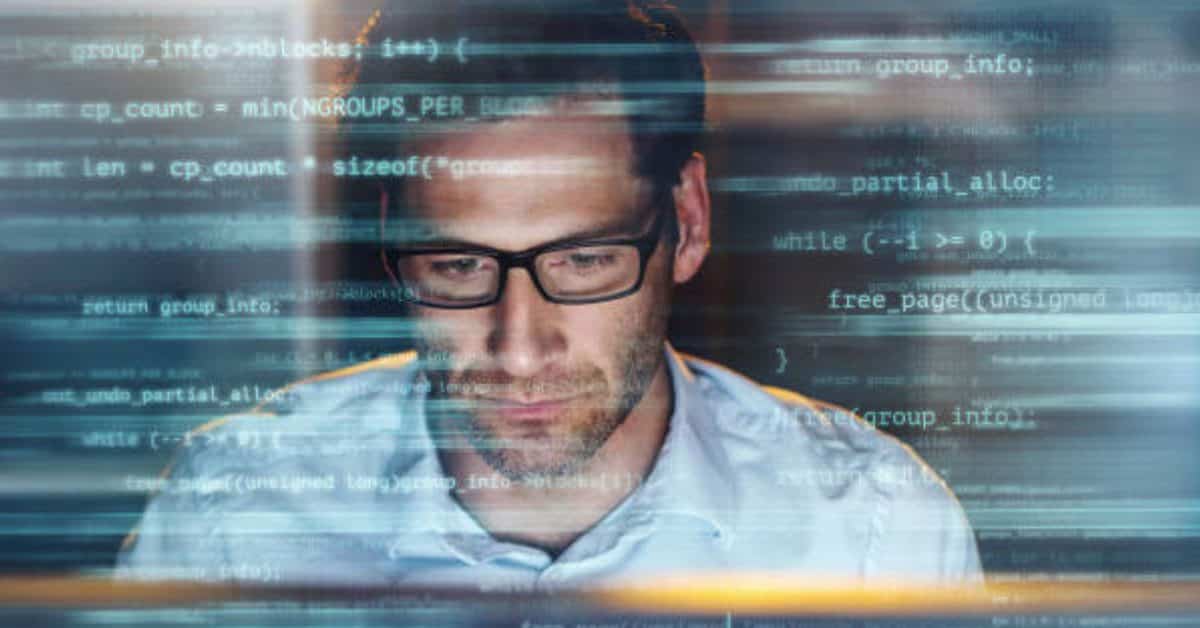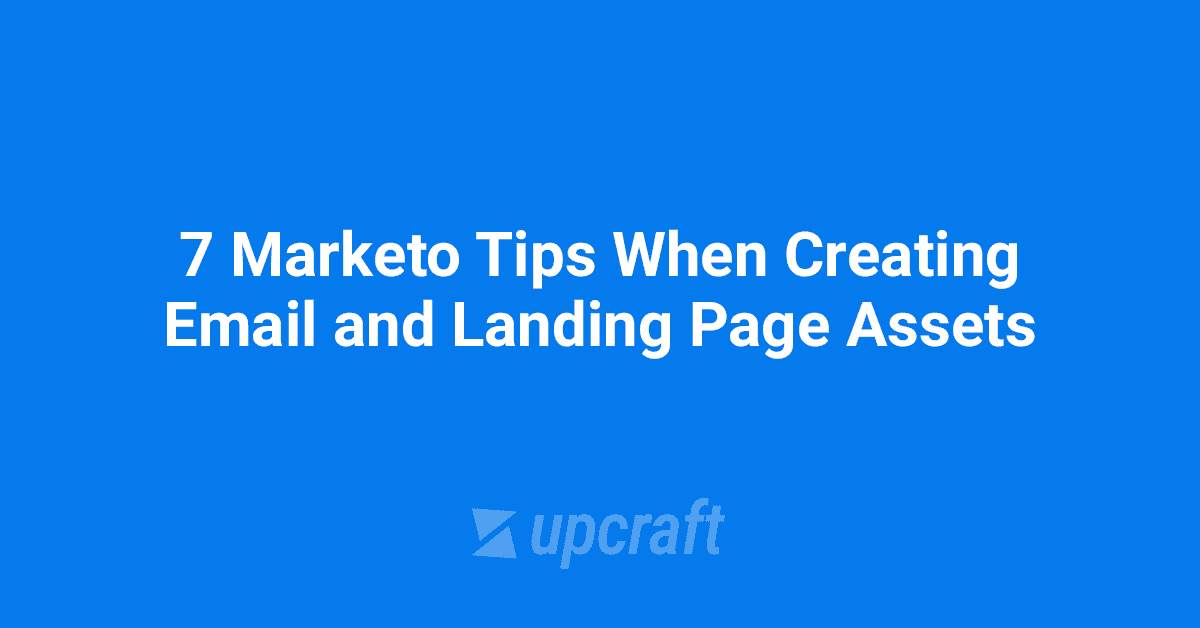How to Update (i.e. fix) Marketo Starter Email Templates
Ah, yes… the infamous Template Picker window showcasing Marketo’s “Starter” email templates…
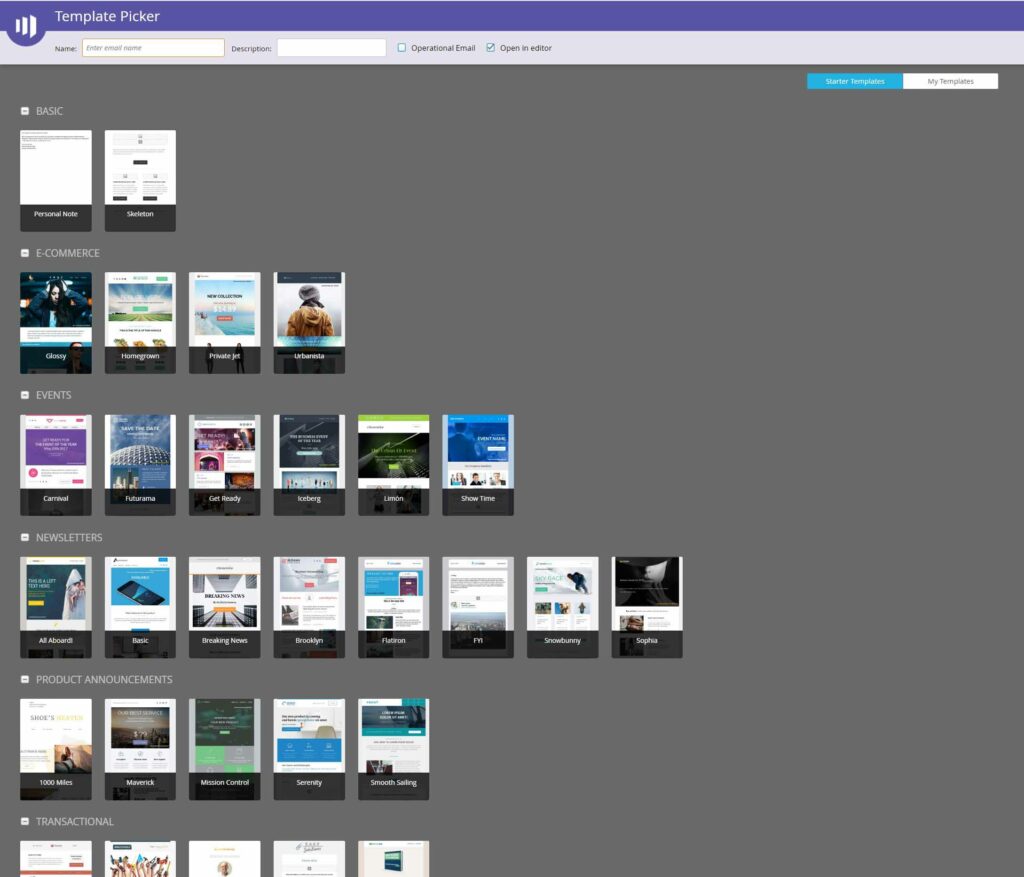
If you’ve spent a good amount of time in Marketo, you’re likely to skip over this page in favor by clicking My Templates in the top right corner.
But before you skip over the “Starter” templates, let’s talk about a little known trick that makes these templates potentially viable by enabling edits to the HTML source code.
So what exactly is the problem with Starter email templates?
As we’ve outlined in our previous blog article, “We Tried All 30 Marketo Starter Email Templates So You Don’t Have To,” you won’t find the Starter templates in your left sidebar under Design Studio > Email Templates. This means that you can’t update or edit the Starter template HTML code… Bummer.
And why would you want to edit the Starter email template HTML code?
There are some common issues with almost all of the Starter templates:
- No global variables for font-family, font-color, and font-size. This means that if you want to change the fonts throughout your entire email, you’ll have to manually update the fonts within each editable text area. And for the buttons, you’re stuck with whatever font is used due to the way these templates were coded with limited variables.
- Logo resizing is practically impossible due to image editable areas have sizing turned off. This is a pretty big deal-breaker.
- No toggle variables to hide individual components within modules such as subheads, buttons, and unneeded social icons.
And now for the workaround trick!
Basically, you need to create a clone of the Starter template under “My Templates” that can be updated.
Step 1 – Create an email asset using your chosen Starter email template.
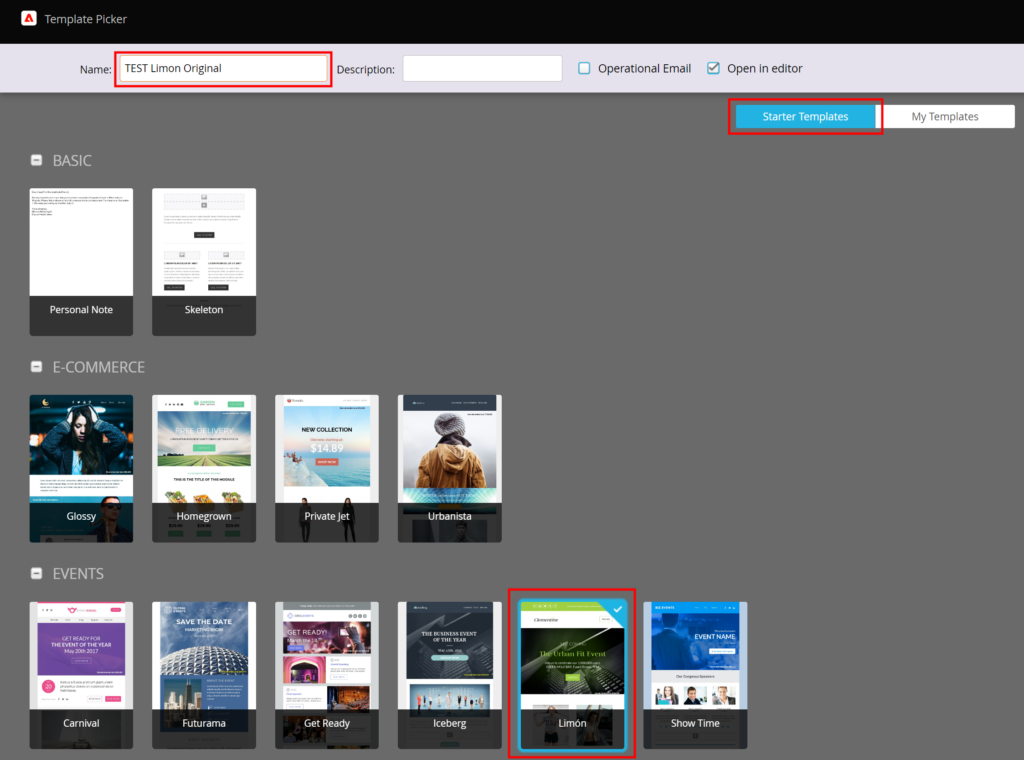
Step 2 – Open the editor for this email draft, then click “Edit Code”
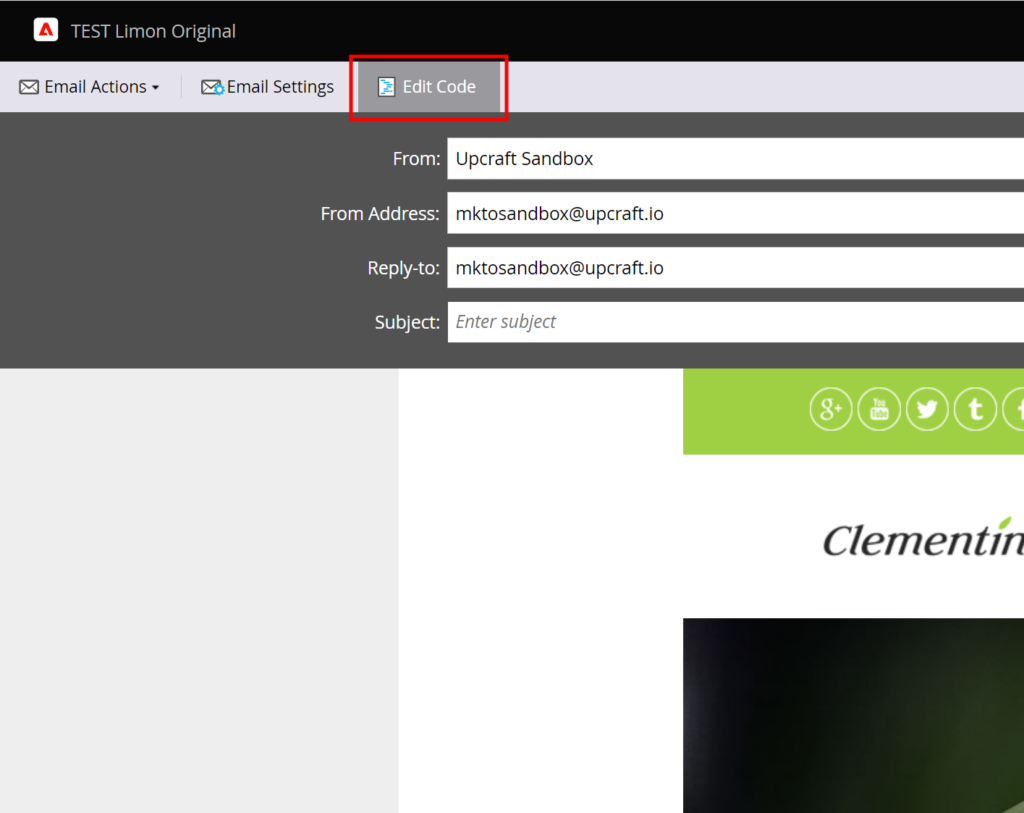
Step 3 – Select and copy all of the source code. Close the window and close the email editor window.
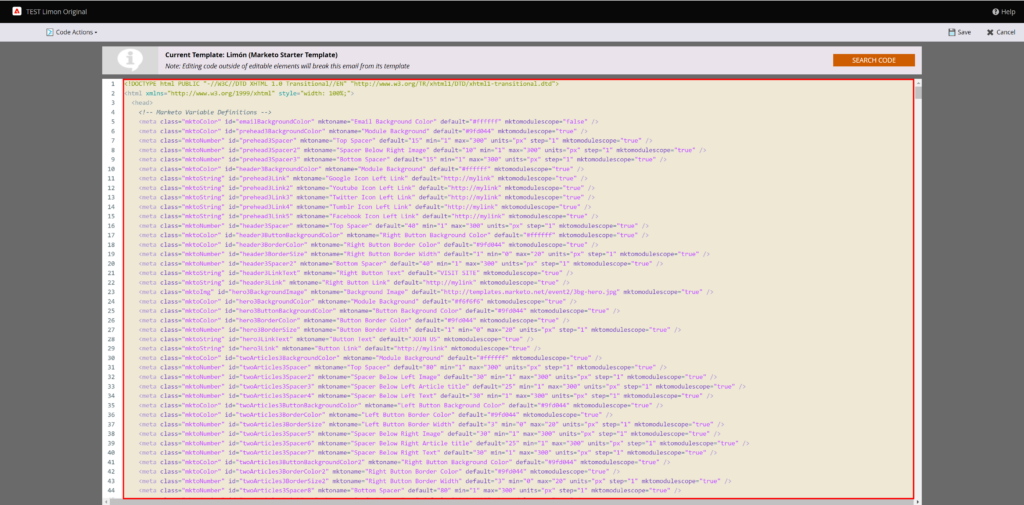
Step 4 – Create a new email template, and append the name with something like “- Fixed.”
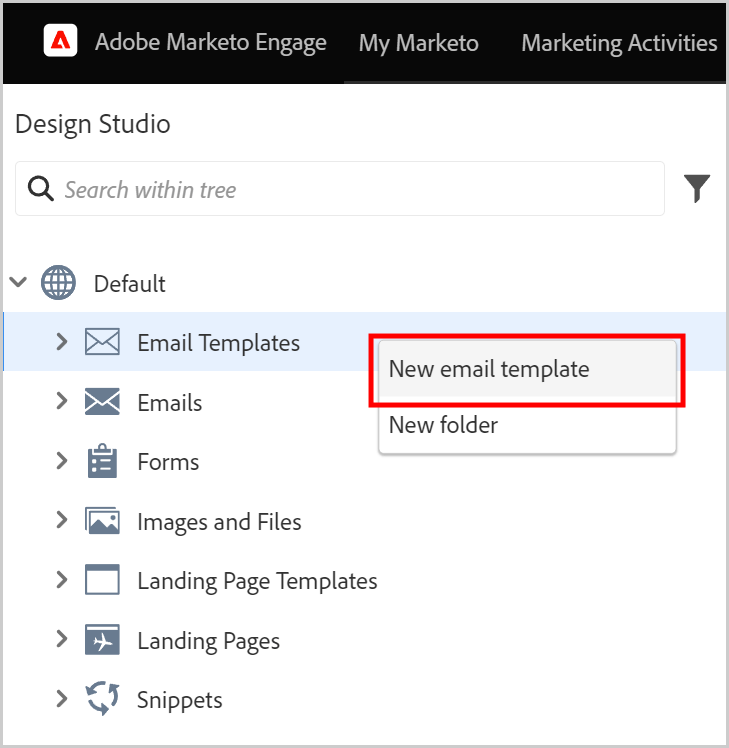
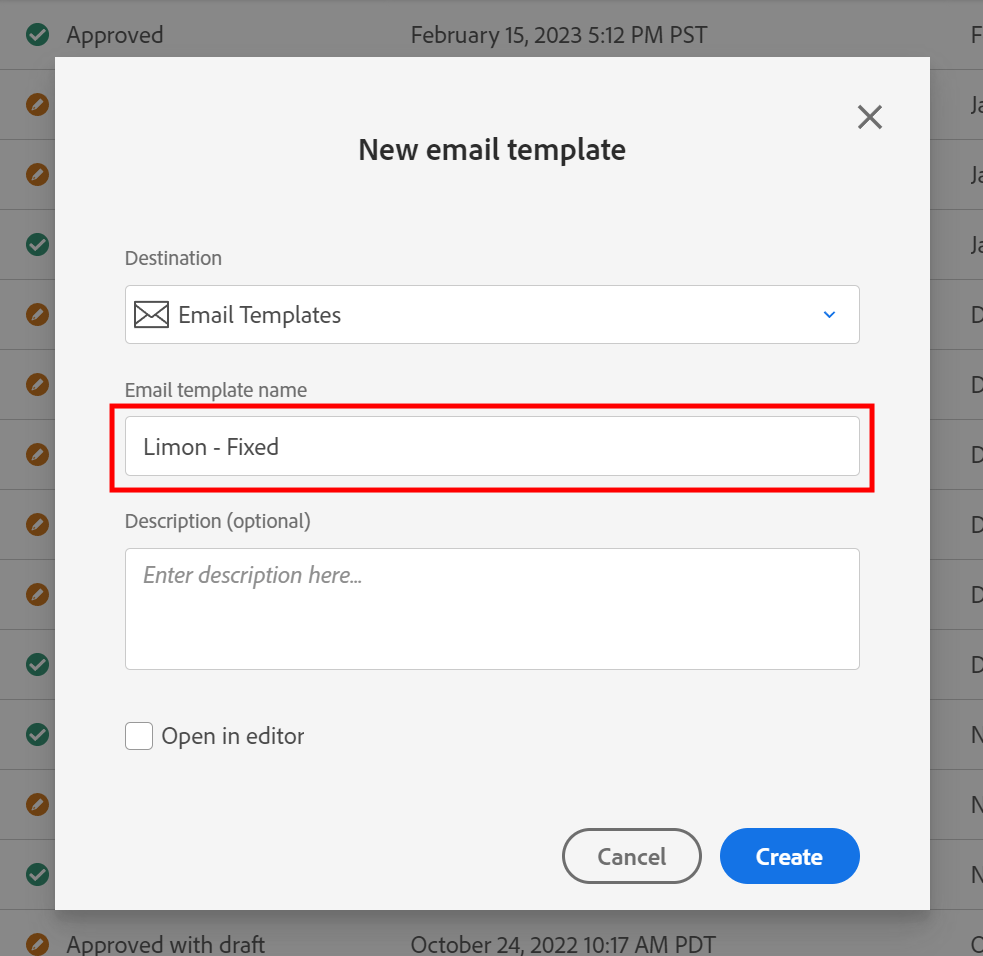
Step 5 – Paste the code into your new email template, then click Email Template Actions > Approve and Close.
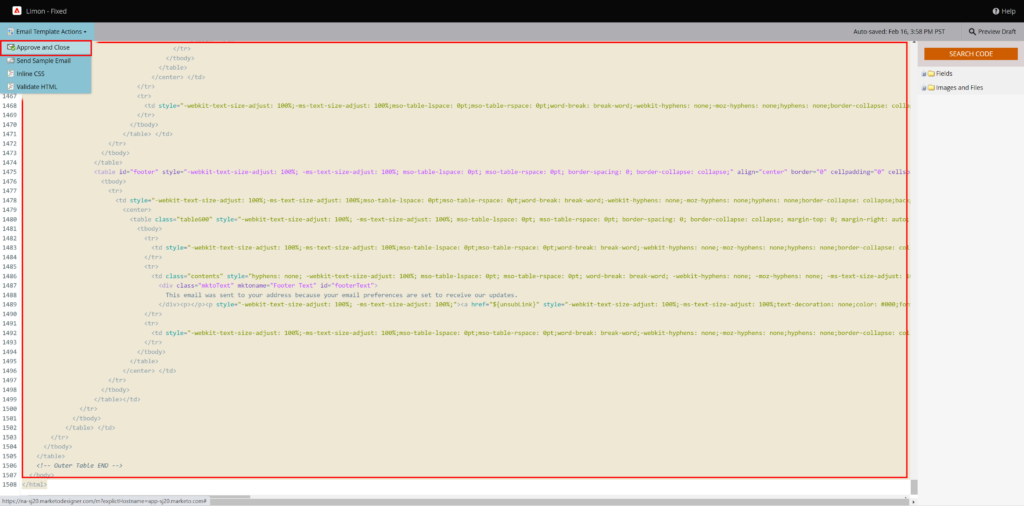
Now you have an exact clone of the original Starter template! The only difference is that you can modify your new template via the HTML source code as needed.
Final Thoughts
As to performing the actual HTML edits, you’ll need a fair amount of custom email coding experience. If you have some minor updates such as logos, fonts, and colors, give this method a try but at your own risk.
Please be aware that the quality of the end product may be inherently limited by bugs in the original Starter template. For this reason, we have selected our top 6 picks from Marketo’s Starter Templates.
Other Email Templates to Consider
Upcraft offers a free modular Marketo email template that is flexible and easy to customize. This is the multi-purpose, basic starter template we always wanted. Check it out!
Upcraft also has a premium master Marketo email template with 29+ modules that cover infinite use-cases. This is our flagship template product, and we think you’ll love it!
For all things related to Marketo email templates including best practices, email technology trends, etc., check out upcraft.io and follow our LinkedIn page.