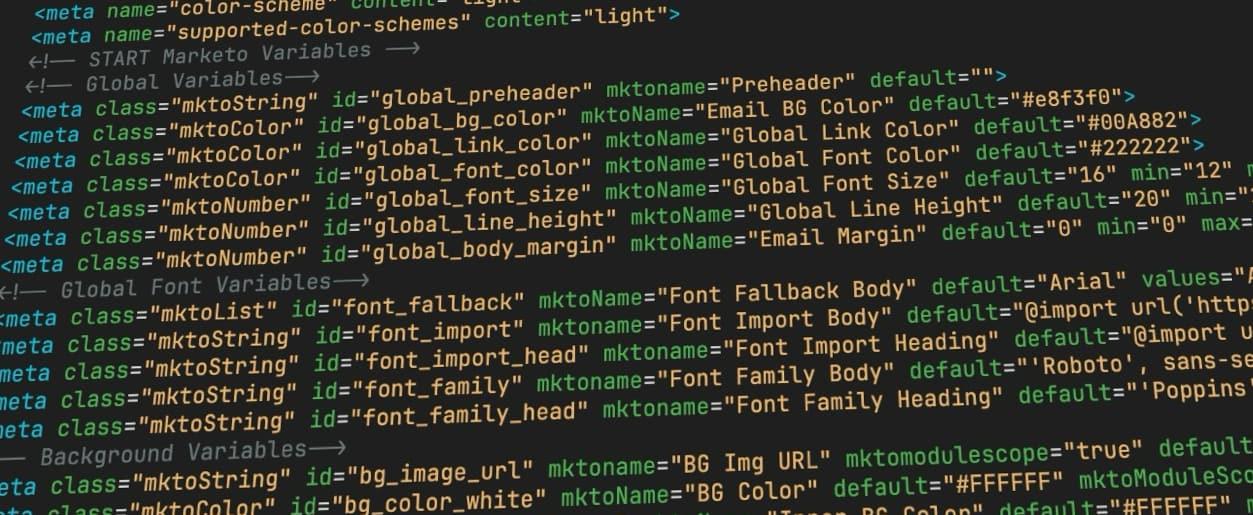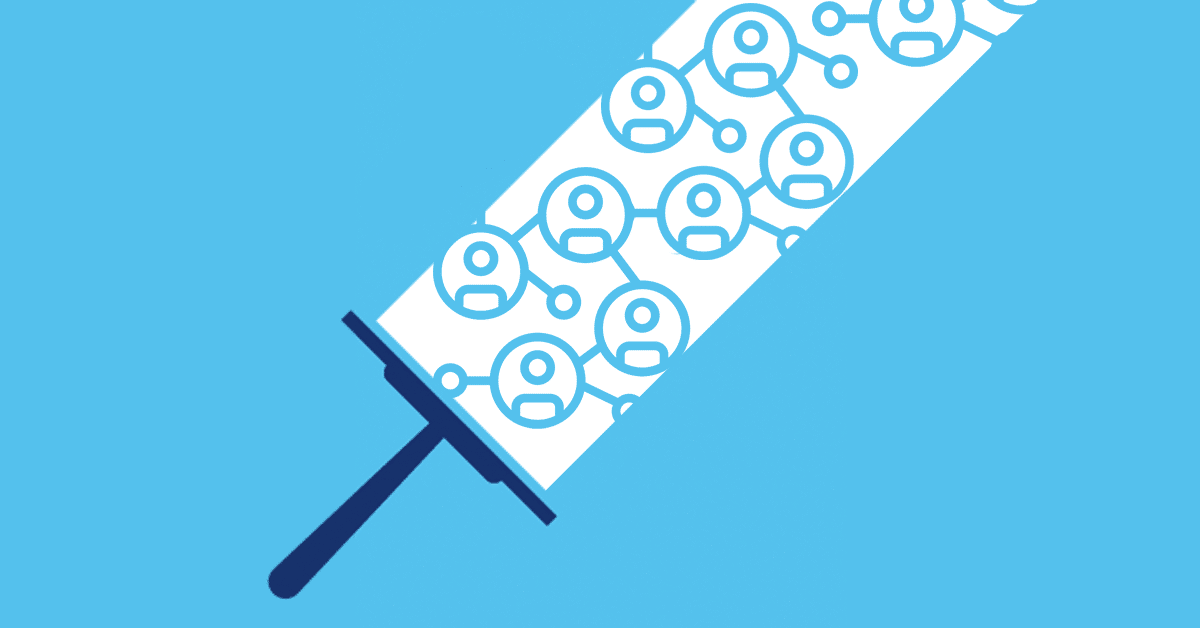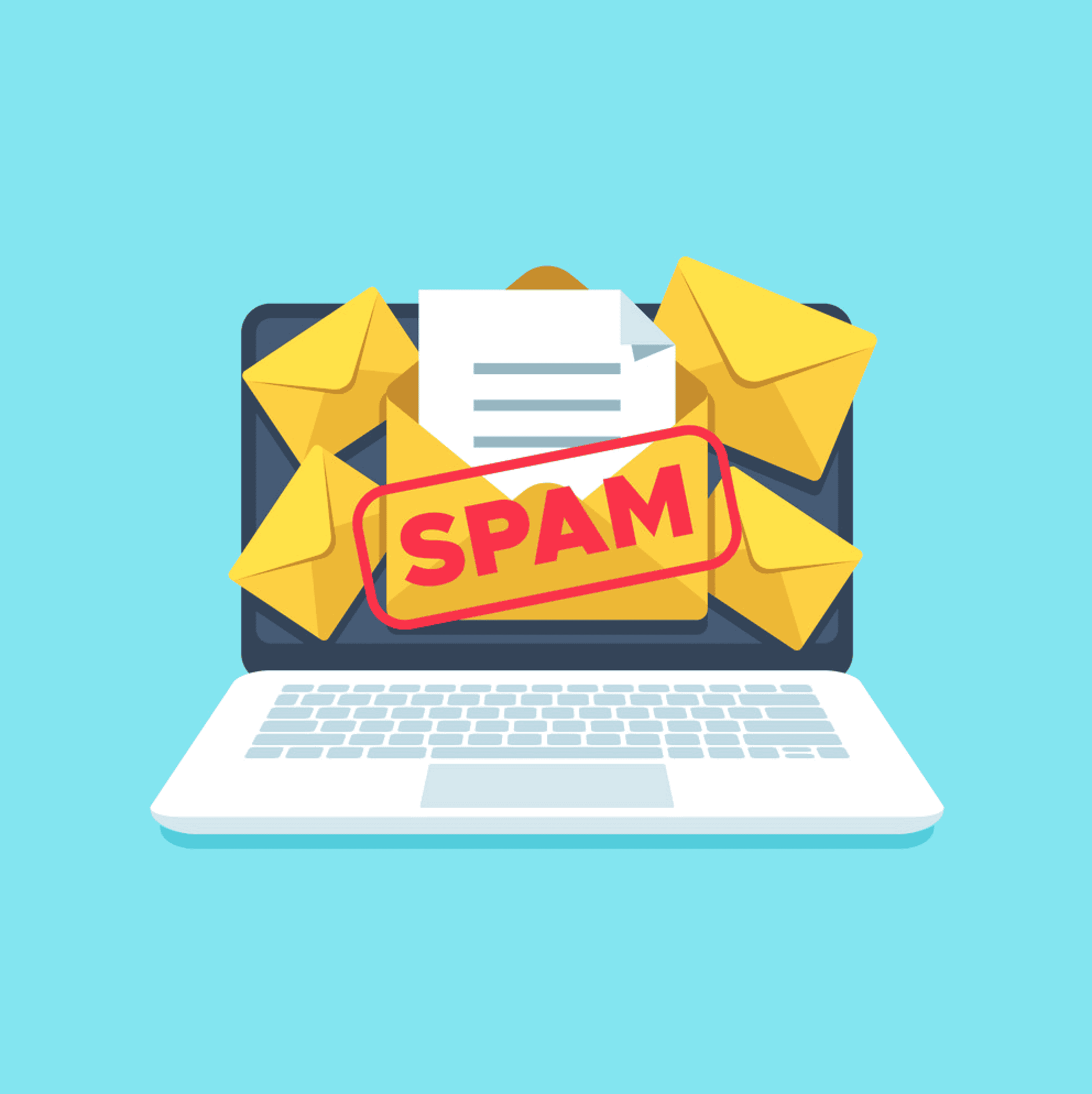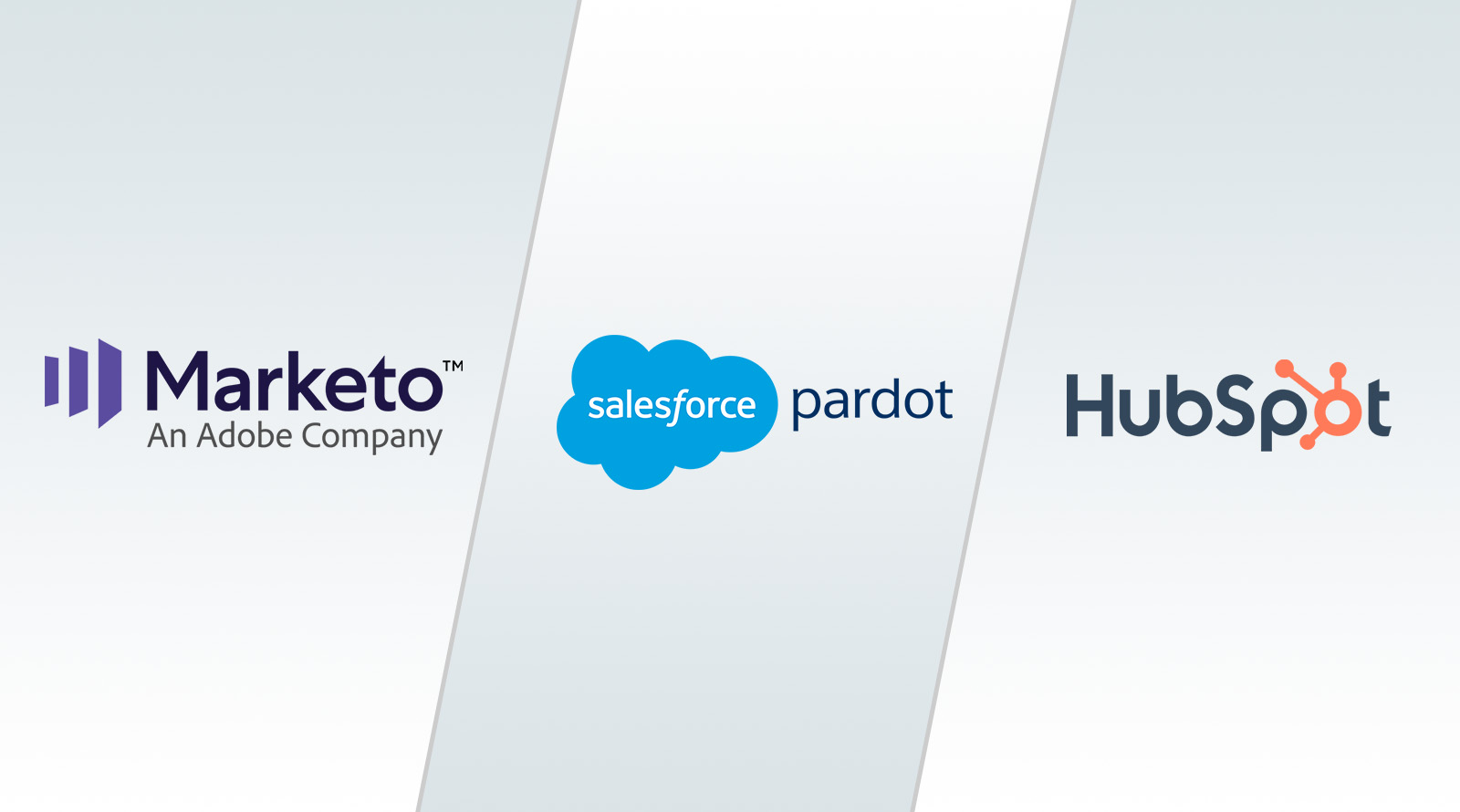Marketo Email Syntax Guide
Want to supercharge your marketing campaigns and send out amazing emails in a flash? Mastering Marketo email templates is the key! Well-designed templates let your team launch campaigns quickly, giving you a serious competitive edge. Let’s explore how to make it happen!
Understanding Marketo Syntax: It’s Easier Than You Think!
While creating Marketo email templates needs a bit of HTML and CSS know-how, the real magic lies in understanding Marketo Syntax. It’s like a secret code that lets you easily customize templates, add dynamic content, and boost your team’s efficiency. This guide is your friendly walkthrough!
What is Marketo Syntax?
Marketo Syntax is a special set of HTML instructions. It’s like adding special tags to your email code that tell Marketo which parts are editable. This way, your marketing team can easily update things like text and images without needing coding skills.
Example: Plain HTML vs. Marketo Syntax
Here’s a simple newsletter section in plain HTML:
<div>
<h1>2025 Digital Marketing Summit</h1>
<p>Join industry leaders for our annual virtual conference!</p>
<img src="summit-2025-banner.jpg" alt="Digital Marketing Summit Banner">
</div>And here’s the same section with Marketo Syntax. See the added attributes?
<div>
<h1 class="mktoText" id="eventTitle" mktoName="Event Title">2025 Digital Marketing Summit</h1>
<p class="mktoText" id="eventDesc" mktoName="Event Description">Join industry leaders for our annual virtual conference!</p>
<div class="mktoImg" id="eventBanner" mktoName="Event Banner">
<img src="summit-2025-banner.jpg" alt="Digital Marketing Summit Banner">
</div>
</div>Those extra bits (like class="mktoText") let your team easily change the text in Marketo’s editor.
Key Requirements for Marketo Email Templates:
- Valid HTML (It needs to be properly structured code).
- At least one editable region (So your team can customize it).
Marketo Syntax Elements: A Quick Overview
Let’s explore the main elements of Marketo Syntax:
1. Rich Text:
Use the mktoText class (or the older mktEditable, but mktoText is preferred) to make text areas editable. This lets your team easily add headings, lists, and body content.
<div class="mktoText" id="productAnnouncement" mktoName="Product Launch Content">
Introducing CloudSync Pro: Transform your workflow with AI-powered collaboration.
Early bird pricing available until March 31st!
</div>2. Images:
Use the mktoImg class to make images editable. You can apply it to the <img> tag (for simple image swaps) or its surrounding <div> (for more flexibility, like adding links).
<div class="mktoImg" id="productShowcase" mktoName="Product Screenshot" mktoImgLink="https://product-demo.com" mktoImgLinkTarget="_blank">
<img src="cloudsync-pro-dashboard.jpg" alt="CloudSync Pro Dashboard Interface">
</div>3. Snippets:
Reusable content blocks (headers, footers, etc.). Use mktoDefaultSnippetId with the snippet’s ID to insert them.
<div class="mktoSnippet" id="socialProof" mktoName="Customer Testimonial Block" mktoDefaultSnippetId="789">
<!-- Snippet content -->
</div>4. Videos:
Embed videos from YouTube or Vimeo (remember, email client support for videos can vary!).
<div class="mktoVideo" id="productDemo" mktoName="Product Demo Video">
<img src="cloudsync-pro-demo-thumbnail.jpg" alt="Watch the CloudSync Pro Demo">
</div>5. Variables:
Use global variables (in the <head>) or local variables (within modules) for dynamic content.
<meta class="mktoString" id="offerCode" mktoName="Promotional Code" default="EARLYBIRD25">
<meta class="mktoString" id="offerExpiry" mktoName="Offer Expiry Date" default="March 31st, 2025">
<!-- Usage: Get ${offerCode} off until ${offerExpiry}! -->6. Modules:
Reusable email components (headers, banners, footers). They speed up design and ensure consistency.
<tr class="mktoModule" id="pricingTier" mktoName="Pricing Tier Module">
<td>
<h3 class="mktoText" id="tierName" mktoName="Tier Name">Enterprise Plan</h3>
<p class="mktoText" id="tierPrice" mktoName="Tier Price">$499/month</p>
<div class="mktoText" id="tierFeatures" mktoName="Tier Features">
• Unlimited users
• Priority support
• Custom integrations
</div>
</td>
</tr>7. Containers:
The main structure; they hold modules.
<table class="mktoContainer" id="newsletterContainer">
<tr>
<td>
<!-- Modules go here -->
</td>
</tr>
</table>